 Aster Software
Aster Software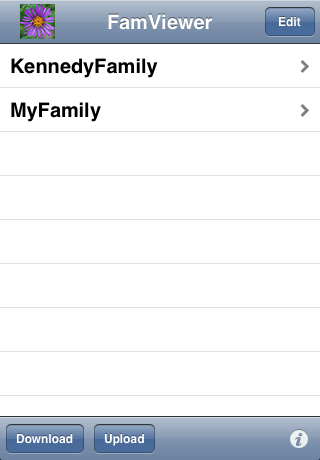 The FamViewer main view lists all of the imported GEDCOM files. Any unwanted files can be deleted by touching the Edit button. Navigate to the File Download or File Upload views from here. Tap on a GEDCOM file to display it in the family view. |
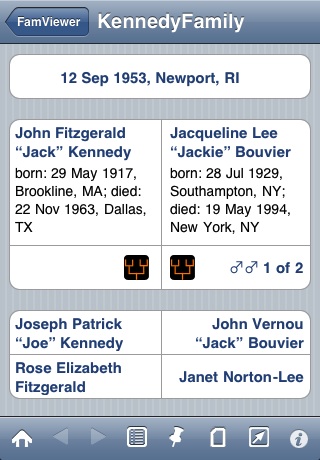 The Family view resembles a family group sheet. At the top is the family's wedding information. Next are the husband and wife. Below that are the parents of the husband and wife. Below that are the children of this couple. Touch the names of the parents to view their personal details. Touch the names of the couple's parents or children to navigate up or down the family tree. Touch the tree button to show a family tree rooted at this person. The toolbar lets you return to the family page of the home family. It also lets you navigate backwards and forwards through recently viewed family pages. It provides access to the index of all the people in this file, it lets you access the history view of recently viewed people, it lets you view the list of all multimedia files associated with this database, it lets you manage your New Notes, and it shows an info page with details about this file and where you can set the Home Family. |
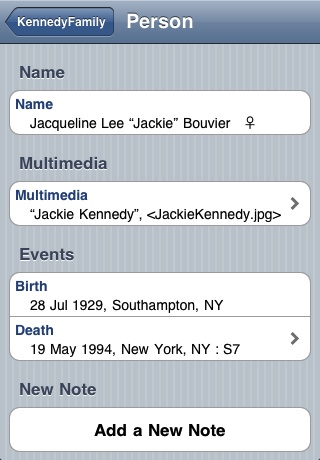 The Person view displays multiple names and nicknames, multimedia files, all the life events, personal attributes, and notes attached to this person. If a multimedia file is present it will have a chevron and a touch will display the file. For life events that have notes or sources a chevron is displayed and a touch opens the Sources view for that event. |
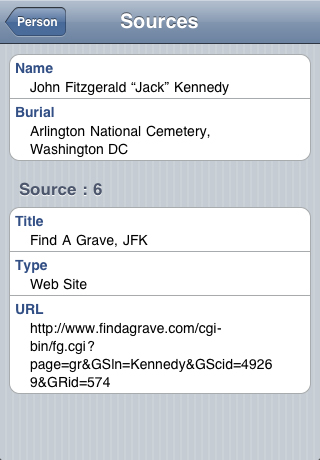 The Sources view displays the details of the Notes or Sources attached to a life event or personal attribute. |
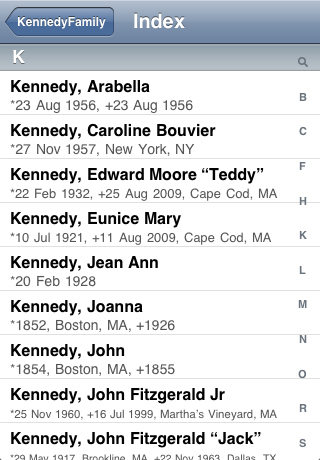 The Index displays all the persons in the database. You can scroll down the list or use the search bar to find anyone in the database. Touching their name opens the family view for the family of that person. |
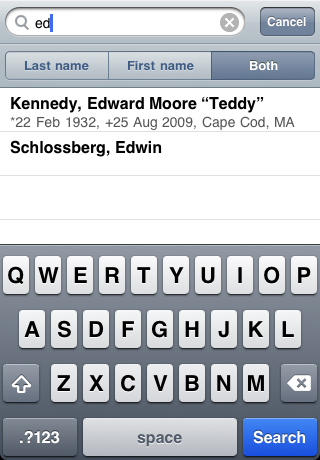 Tap the search bar and you can search for people by Lastname Firstname, Firstname Lastname or by both kinds of search together. Tapping a name opens the family view for the family of that person. |
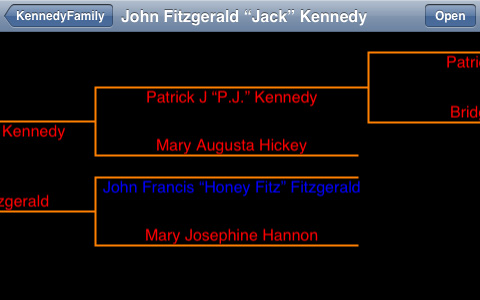 The tree view shows a family tree of up to eight generations rooted at the specified person. Double-tap on a name, or single tap on a name and tap the Open button, and FamViewer will return to that person's family page. The appearance of the tree view is different in portrait vs. landscape. All the views in FamViewer can be used in either portrait or landscape orientation. |
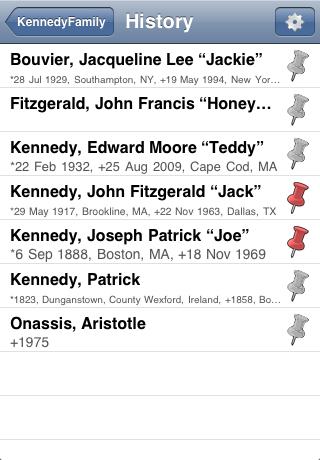 The history view shows a history of the most recently viewed people in the database. The user can configure the history view to display 10, 20, 30 or more people. Tapping the pushpin changes it to red, which prevents that person from being removed from the list, making it a bookmark for that person. |
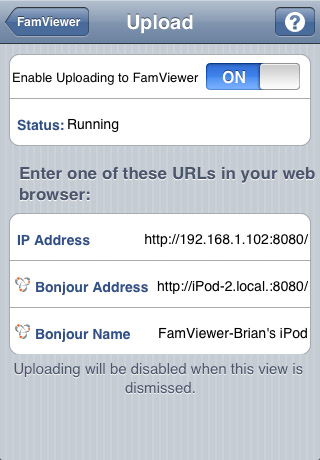 The Upload view allows uploading GEDCOM files to FamViewer using a web browser on a desktop computer. You may browse for your device using a Bonjour browser on Macintosh or Windows or enter the URL containing the IP Address in your web browser. |
 The Download view allows downloading GEDCOM files from any site on the internet. You may also be able to download files from your desktop computer using Web Sharing on Macintosh or a web server on Windows or other OSes. |
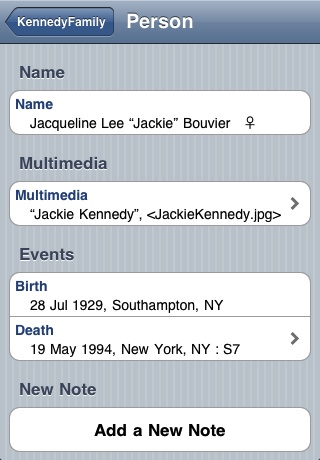 You can add a New Note to each person in the database. Tap the New Note row and enter the text . |
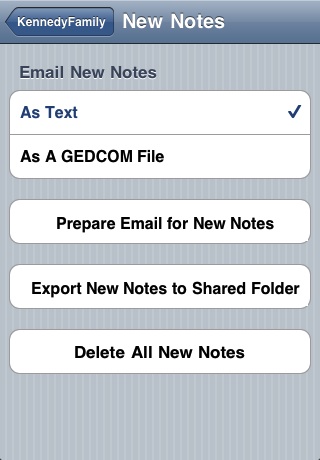 You can send an email containing all the New Notes to yourself. Choose either Text or GEDCOM file format and then tap 'Prepare Email for New Notes' to go to the email view where you'll choose the email address and send the email. You may delete all the New Notes if you wish, but don't do it until you've received the email. You can export the New Notes to the shared folder where they can be accessed by iTunes File Sharing. |